Get Started: MultiversX Apps
Estimated time to read: 4 minutes
Integrate 'MultiversX' apps with Arcana Auth SDK and onboard users via social login. Enable users to sign blockchain transactions with the in-app Arcana wallet.
MultiversX chains are pre-configured and instantly accessible to authenticated users via the Arcana wallet.
Prerequisites
-
Register the MultiversX app as instructed in the MultiversX Configuration Guide. Get a unique Client ID and use it for app integration.
-
Configure social login providers to onboard users and customize the user experience for blockchain signing via the wallet settings.
1. Install
npm install --save @arcana/auth
yarn add @arcana/auth
2. Integrate
import { AuthProvider } from '@arcana/auth'
const auth = new AuthProvider(
"xar_test_445007f942xxxxxxxxxxxxxxxxxx484cAfd2", // App client ID
{
alwaysVisible: false, // default: true, wallet always visible
connectOptions: {
compact: true // default: false, regular plug-and-play login UI
},
position: 'left', // default: right
setWindowProvider: true, // default: false, window.ethereum not set
theme: 'light', // default: dark
})
try {
await auth.init()
} catch (e) {
// Handle exception case
}
Initialize First!
The app must use await until the init() call is complete, before invoking any of the other Arcana Auth SDK functions listed in Arcana Auth SDK Reference.
Onboard Users
await auth.connect();
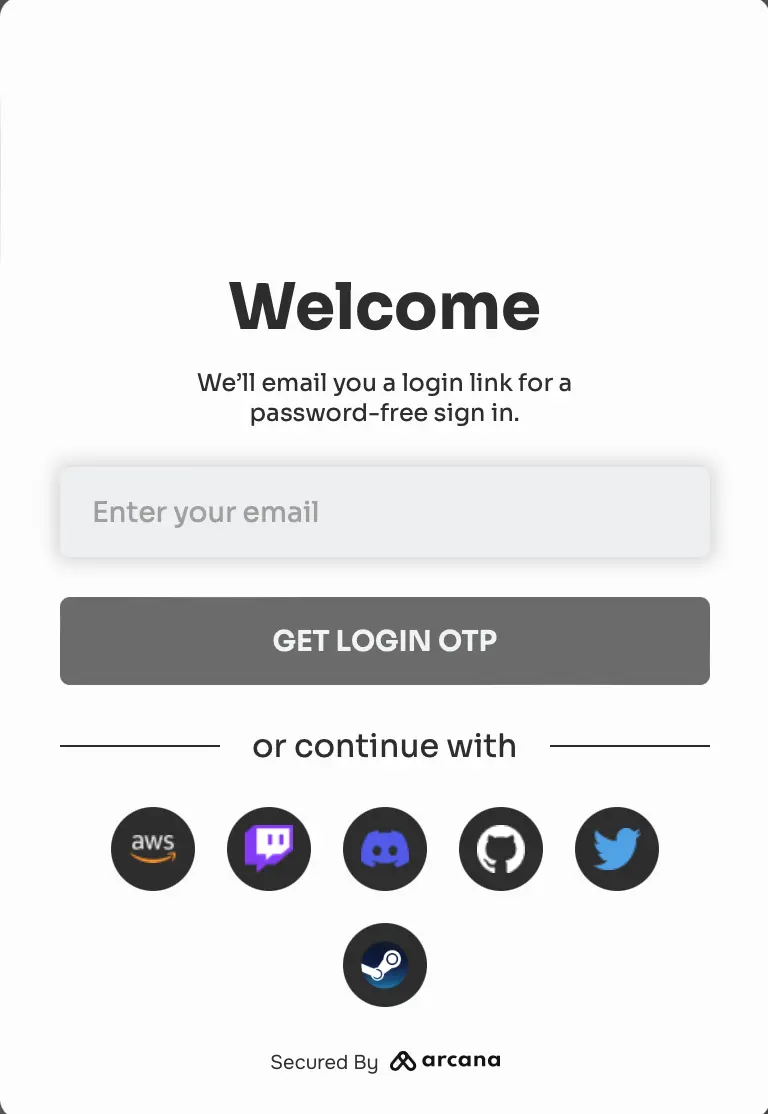
Sign Transactions
// For authenticated users, add code for signing message
const personalSign = await provider.request({
method: 'mvx_signMessage',
params: {
message: 'SignMessage to test MultiversX signmessage',
address: from,
},
})
// Returns signature object
// {signature: "some-sig"}
For the MultiversX chain, the following methods are supported:
mvx_signMessagemvx_signTransactionmvx_signTransactionsgetAccountsgetPublicKey
Refer to other supported Web3 wallet operations for details.
That's all!
The 'MultiversX' app is ready to onboard users and allow them to sign blockchain transactions.
3. Advanced Usage
AuthProvider Optional Parameters
Besides Client ID input parameter, you can optionally customize these settings in the AuthProvider constructor:
position: wallet position within the app context - left|right
theme: wallet theme - light|dark
connectOptions: compact mode for the built-in plug-and-play login UI - true|false
connectOptions: {
compact: true // default - false
},
See AuthProvider constructor parameters for details.
Wallet Customization
Manage the user experience for signing blockchain transactions by configuring SDK usage. Specify the theme, branding settings of the in-app built-in Arcana wallet UI. Use wallet visibility and decide when to display the wallet UI in the app. Configure keyspace and enable the user experience of having the same wallet address across multiple apps integrated with the Arcana Auth SDK.
You can also replace the built-in wallet UI with a custom wallet UI.
Custom Login UI
You can onboard users through a custom login UI instead of the built-in plug-and-play one. See how to use custom login UI and onboard users in a 'MultiversX' app.
Arcana JWT Token
Upon successful authentication, Arcana Auth SDK returns a unique JWT token to the app called the Arcana JWT Token. App developers can access this token via getUser() method and refer to the loginToken field of the UserInfo object.
Developers can use this token to verify the user and subsequently generate another token for app use if required.
In the future, the Arcana JWT Token will be deprecated. Use userDIDToken to verify user.
Upon successful authentication, Arcana Auth SDK returns a unique DID token to the app called the Arcana DID Token. App developers can access this token via getUser() method and refer to the userDIDToken field of the UserInfo object.
Developers can use this token to verify the user and subsequently generate another token for app use.
See Also
'MultiversX' integration example: See 'sample-auth-multiversx' submodule in SDK Example GitHub repository.
Arcana Auth SDK Quick Links