Integrate Unity App
Estimated time to read: 3 minutes
Integrate 'Unity' apps with Arcana Auth SDK and onboard users via social login. Enable users to sign blockchain transactions with the in-app Arcana wallet.
Prerequisites
- Register the 'Unity' app and configure SDK usage settings for social login providers, manage app manage app chains and wallet user experience.
Non-EVM Chains
When registering an app through Arcana Developer Dashboard, the choice of chain type (EVM, Solana, MultiversX, Near) is final. App developers can't change it later. They can switch the default chain within the same type. For example, a Solana app on Testnet can switch to Solana Mainnet or Solana Dev but not to MultiversX or an EVM chain.
Steps
1. Setup
Setup Unity
-
Install NuGetForUnity.
-
In the NuGet Toolbar at the top, click NuGet > Manage NuGet packages.
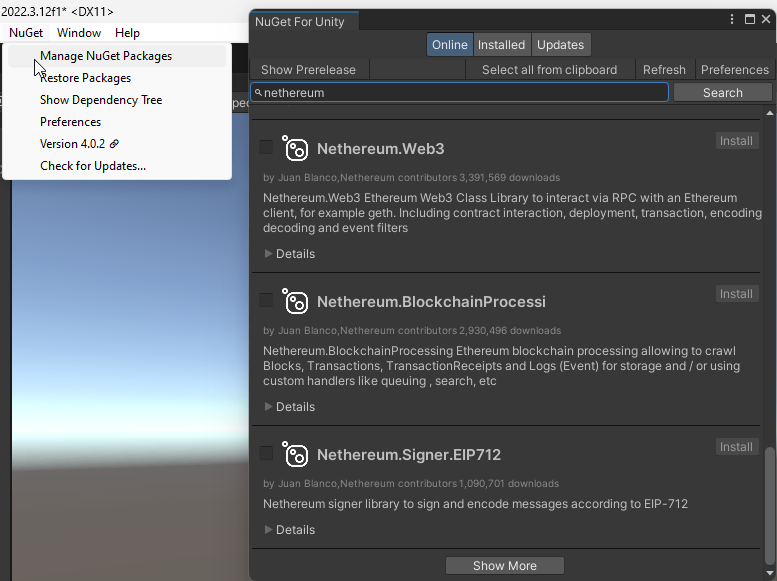
Manage NuGet Packages -
Install the following packages by STA:
Nethereum.Web3,WebsocketSharp.Core -
Use the Unity Editor Project Settings window to edit package settings for your project. Click Edit > Project Settings > Package Manager.
-
Edit Project Settings with URL https://npm-registry.arcana.network/ and set the scope to
com.cysharp.unitask, dev.voltstro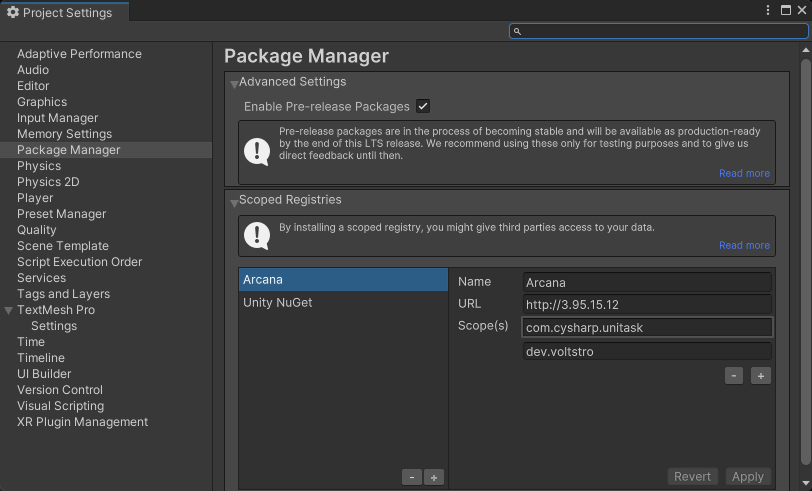
Edit Project Settings -
Add another new scoped registry with URL https://unitynuget-registry.azurewebsites.net and set the scope to
org.nuget.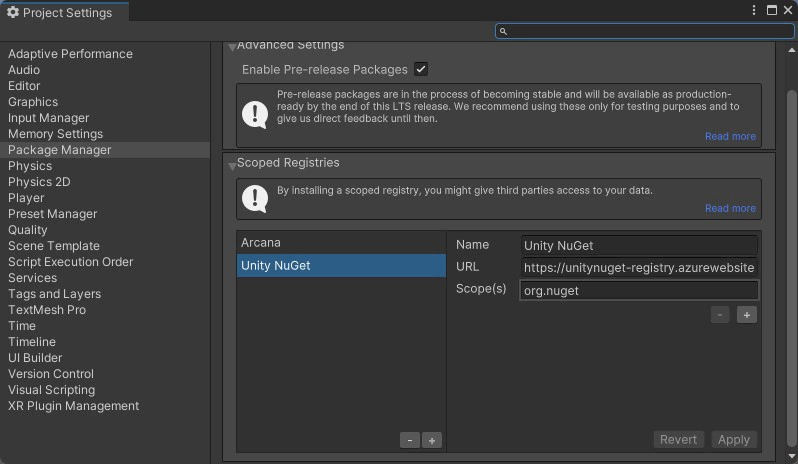
Add Scoped Registry
-
-
In the NuGet window, use the NuGet Toolbar at the top, and click Window > Package Manager > Add Package by Name.
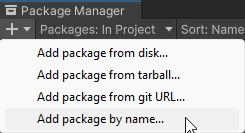
Add Package by Name -
Add the following packages:
com.cysharp.unitask,`dev.voltstro.unitywebbrowser.engine.cef-
Windows:
dev.voltstro.unitywebbrowser.engine.cef.win.x64 -
Linux:
dev.voltstro.unitywebbrowser.engine.cef.linux.x64 -
MacOS:
dev.voltstro.unitywebbrowser.engine.cef.macos.x64
-
See Unity Web Browser package list for details.
-
Download the Arcana Auth Unity SDK package: https://npm-registry.arcana.network/. Unzip the contents and copy them to the Assets folder of the Unity Project.
-
Search for ArcanaSDK prefab in the 'Project Window' of the Unity Editor. Click Assets > ArcanaSDK > Prefabs > ArcanaSDK. Drag this prefab into the project 'Hierarchy' and configure the prefab as shown here:
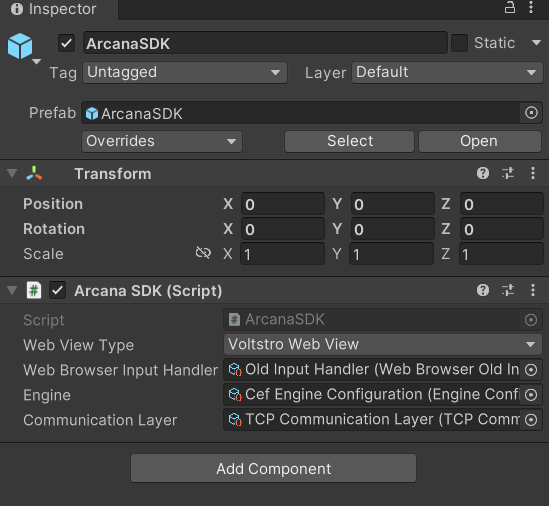
Configure Arcana Prefab
Install Auth SDK
npm install --save @arcana/auth
yarn add @arcana/auth
2. Initialize Auth SDK
using ArcanaSDK;
await arcanaSDK.InitializeSDK(env, "unique_clientID_for_registed_app");
What's Next?
After integrating an app with the Arcana Auth Unity SDK, developers can add code to onboard users and enable Web3 wallet operations for authenticated users to sign transactions.
See also
'Unity' integration example: See sample-auth-unity submodule in SDK Example GitHub repository.