Get Started: Unity Apps
Estimated time to read: 4 minutes
Early Preview Release
This feature of the Arcana Auth SDK is available only for Arcana Testnet as an early preview. Use it with caution. We are actively working on adding more functionality and fixes before making a formal release.
Integrate Web3 'Unity' gaming apps with Arcana Auth SDK and onboard users via social login. Enable users to sign blockchain transactions with the in-app Arcana wallet.
Prerequisites
-
Register the app and configure auth usage settings via the Arcana Developer Dashboard. Get a unique Client ID before integrating the app.
-
Configure social login providers to onboard users and customize the user experience for blockchain signing via the wallet settings.
1. Unity Setup, Auth Install
-
Install NuGetForUnity.
-
In the NuGet Toolbar at the top, click NuGet > Manage NuGet packages.
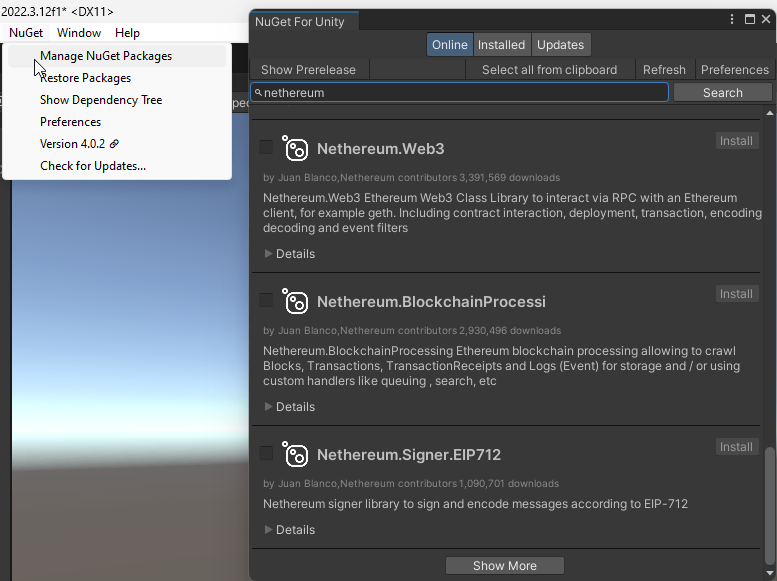
Manage NuGet Packages -
Install the following packages by STA:
Nethereum.Web3,WebsocketSharp.Core -
Use the Unity Editor Project Settings window to edit package settings for your project. Click Edit > Project Settings > Package Manager.
-
Edit Project Settings with URL https://npm-registry.arcana.network/ and set the scope to
com.cysharp.unitask, dev.voltstro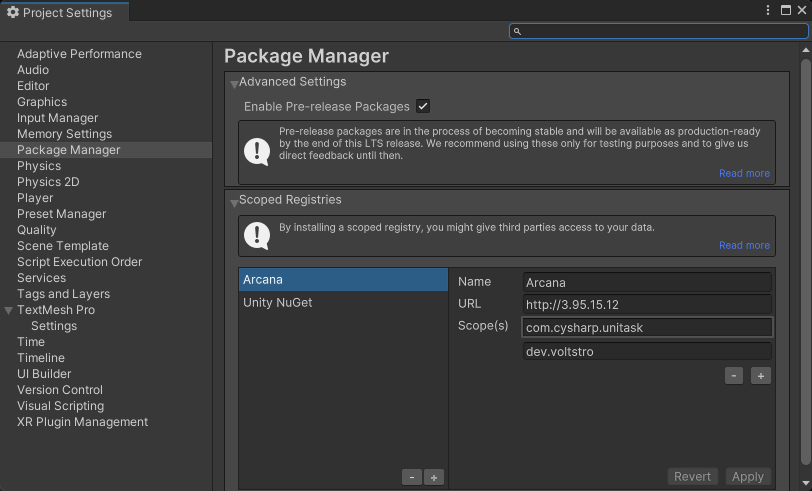
Edit Project Settings -
Add another new scoped registry with URL https://unitynuget-registry.azurewebsites.net and set the scope to
org.nuget.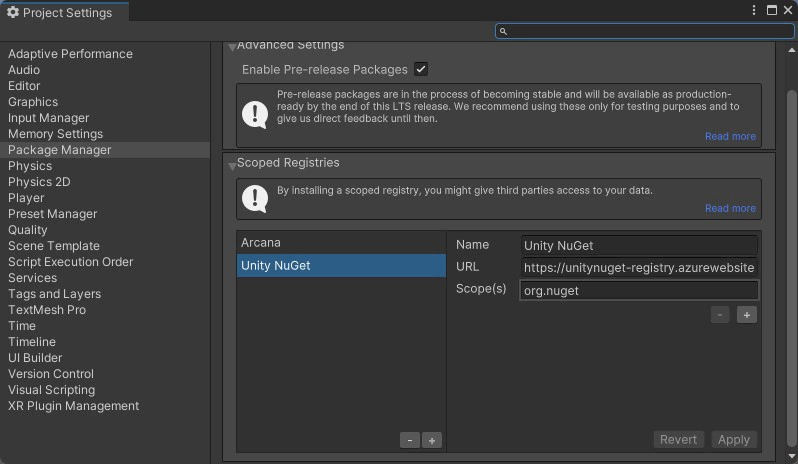
Add Scoped Registry
-
-
In the NuGet window, use the NuGet Toolbar at the top, and click Window > Package Manager > Add Package by Name.
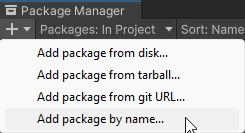
Add Package by Name -
Add the following packages:
com.cysharp.unitask,`dev.voltstro.unitywebbrowser.engine.cef-
Windows:
dev.voltstro.unitywebbrowser.engine.cef.win.x64 -
Linux:
dev.voltstro.unitywebbrowser.engine.cef.linux.x64 -
MacOS:
dev.voltstro.unitywebbrowser.engine.cef.macos.x64
-
See Unity Web Browser package list for details.
-
Download the Arcana Auth Unity SDK package: https://npm-registry.arcana.network/. Unzip the contents and copy them to the Assets folder of the Unity Project.
-
Search for ArcanaSDK prefab in the 'Project Window' of the Unity Editor. Click Assets > ArcanaSDK > Prefabs > ArcanaSDK. Drag this prefab into the project 'Hierarchy' and configure the prefab as shown here:
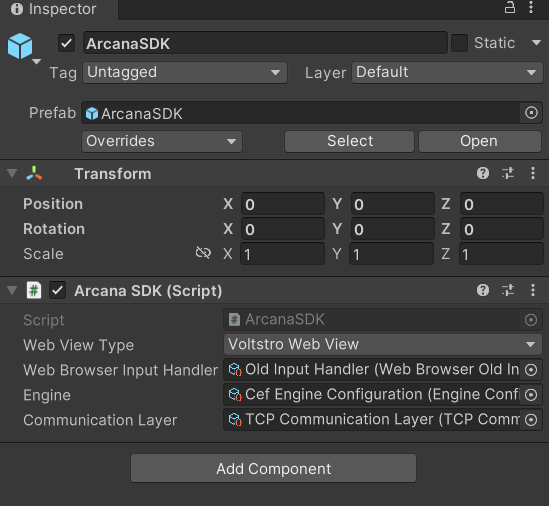
Configure Arcana Prefab
2. Integrate
using ArcanaSDK;
await arcanaSDK.InitializeSDK(env, "unique_clientID_for_registed_app");
Onboard Users
// After initializing the SDK
if (loginMethod == LoginMethod.Passwordless)
arcanaSDK.LoginWithOTP(email);
else
arcanaSDK.LoginWithSocial(loginMethod);
Sign Transactions
Use Request method to initiate Web3 Wallet operation requests.
responseTextField.text = "";
if (parameters.text != null)
{
response = (await arcanaSDK.Request(new RequestParams {
Method = method.text,
Params = JsonConvert.DeserializeObject<object[]>(parameters.text)
})).ToString();
}
else
{
response = (await arcanaSDK.Request(new RequestParams {
Method = method.text,
})).ToString();
}
That's all!
The 'Unity' app is ready to onboard users and allow them to sign blockchain transactions.
3. Advanced Usage
AuthProvider Optional Parameters
Besides Client ID input parameter, you can optionally customize these settings in the AuthProvider constructor:
position: wallet position within the app context - left|right
theme: wallet theme - light|dark
connectOptions: compact mode for the built-in plug-and-play login UI - true|false
connectOptions: {
compact: true // default - false
},
See AuthProvider constructor parameters for details.
Arcana JWT Token
Upon successful authentication, Arcana Auth SDK returns a unique JWT token to the app called the Arcana JWT Token. App developers can access this token via getUser() method and refer to the loginToken field of the UserInfo object.
Developers can use this token to verify the user and subsequently generate another token for app use if required.
In the future, the Arcana JWT Token will be deprecated. Use userDIDToken to verify user.
Upon successful authentication, Arcana Auth SDK returns a unique DID token to the app called the Arcana DID Token. App developers can access this token via getUser() method and refer to the userDIDToken field of the UserInfo object.
Developers can use this token to verify the user and subsequently generate another token for app use.
See also
'Unity' integration example: See sample-auth-unity submodule in SDK Example GitHub repository.